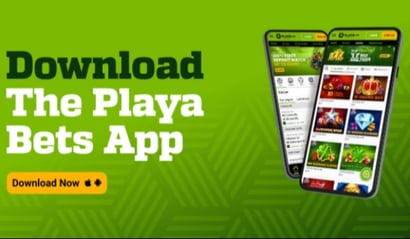How to Download the Playabets App for iOs & Android
The Playabets App offers seamless access to sports betting and casino games directly from Android devices. While an iOS version is forthcoming, Android users can download the APK directly from the official Playabets website. This guide provides detailed steps for downloading, installing, and setting up the app. It covers device compatibility, security configurations, and troubleshooting common issues. Users are advised to ensure their device meets the system requirements and to prepare for initial app setup. Utilize the Playabets promo code NEWBONUS during registration for additional benefits.
- Playabets App offers mobile sports betting & casino games.
- Android version available; iOS version launching soon.
- Download APK from Playabets site
The Playabets App gives users quick access to sports betting and casino games straight from their mobile devices.
The app has sports betting and casino games as well as promos and bonuses for new and existing users.
Because of its convenient interface and extensive betting options, the app is a preferred choice for punters wagering at Playabets.
We show you how to download and install the app so you can start using Playabets as quickly and seamlessly as possible.
Playabets App Device Compatibility & Requirements
Before downloading the Playabets App, it is important to know which devices are supported.
At present, the application is only available for users operating an Android phone, but the iOS version is set to be launched in the coming months by Playabets.
To make sure the application runs well, you need to have a decent Android operating system and enough storage space on your device. The file size for download isn't too big, but you'll need extra space for data and updates of the app.
Downloading the Playabets App for Android
The Playabets App is not yet available on the Google Play Store. Instead, Android users can get the full APK download directly via the official Playabets site.
It may take a few more steps compared to when downloading via the App Store. However, any user can easily do it. It is also quite secure if done by following our guidelines below.
Step 1: Accessing the APK File
To begin the download process:
- Visit Playabets on your Android mobile.
- Find and click on the button labelled “Download Android App” on the home page.
- The file will get downloaded automatically to your device storage.
- You can see it in the notification area of your browser.
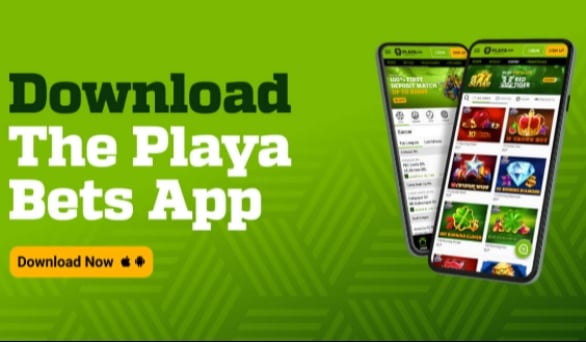
Step 2: Configuring Security Settings
As the app is downloaded outside of the Google Play Store, you will have to set your device to allow downloads.
For devices that have Android 8.0 or newer
- Open your device's Settings app
- Go to the settings ‘Apps and notifications’ and then ‘Advanced’ and ‘Special App Access’ settings.
- Select "Install unknown apps"
- Find and select the browser you used to download the APK
- Toggle on "Allow from this source"
For devices running Android 7.0 and lower
- Open your device's Settings app
- Select the Security option
- Enable the "Unknown sources" toggle
- Confirm your choice when prompted with a security warning
Step 3: Installing the Application
Once you’ve set your security settings, you can go ahead with the installation.
- Check your Downloads folder or notification bar for the file.
- Tap on the downloaded APK file
- Review the app permissions when prompted
- Tap "Install" to begin the installation process
- Wait for the installation to complete
Step 4: Launching and Setting Up
Once installation is complete:
- Tap "Open" on the installation completion screen, or
- Find the Playabets icon in your app drawer
- Launch the app and proceed with account creation or login
- Complete any initial setup steps as prompted
Once all setup, log into your account to start betting. If you are not a member already, use the Playabets promo code NEWBONUS to register.
Playabets App iOS Version Information
The Playabets App is in the making for iPhone and iPad users.
The company is developing an iOS version that will enable Apple device users to use all the features and functionalities offered on the Android version.
Troubleshooting & Common Download Issues
While the step-by-step instructions are detailed about, you may face some issues with downloading and installing. Here are solutions to common issues:
Download Failures
If an APK file is unable to download properly, check your internet connection and try again. Try a different browser to download it or clear your browser’s cache, and try again.
Installation Blockers
Certain devices incorporate security features that can prevent the installation of unrecognised apps.
Sometimes, unlocking unknown sources doesn’t solve the installation problem, this could be due to a security app blocking the installation.
You may want to temporarily disable that security app in order to prevent the block.
App Not Opening
If the app won’t start when it installs, restart the device. If that doesn’t fix it, go ahead and uninstall the app and reinstall it following the instructions above.
Top Betting Sites
Betting offers
Upcoming Events
14 December 2025
- Gloucester vs Castres -
- Rugby Union
21 December 2025
- 2025/26 Africa Cup of Nations Odds -
- Soccer
12 January 2026
- 2026 Australian Open Men's Odds -
- Tennis
- 2026 Australian Open Women's Odds -
- Tennis
Load More